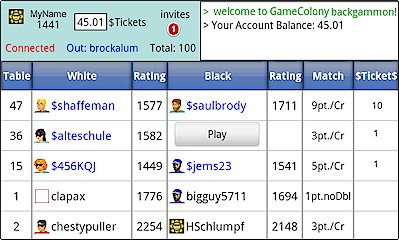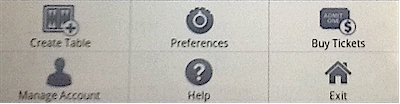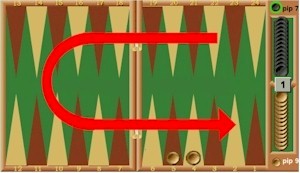Game Room
Help
A scrollable game room typically shows up active players and their tables like in the picture below.
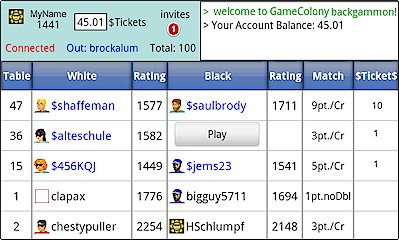
In the top-left 'blue' corner of the game room, you can see your account and your invitations. In the top right corner, you can see the scrollable game room chat.
The main part of the game room screen shows players and their games. Open tables show 'Play' button.
You can play, chat, watch other people play, select invitations, etc.
Every android device has its 'Menu' - it's usually a physical button on your android device or it can be an area on the screen that you can select.
Selecting a 'Menu' on your android device brings up a screen with actions that can be performed depending on the context.
For example, if you are at a table watching a game, you can use the Menu to get out.
You can use the 'Menu' in the game room to Create table, Exit a room, Look-up and change your player account information, etc.
Selecting Android's device menu, shows the following game room options:
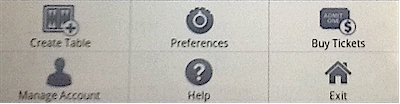
Checker Movement
Help
By default, your checkers move counterclockwise around the board - see red arrow below.
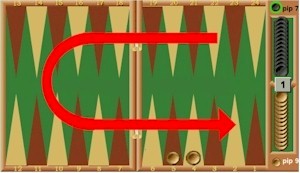
There are two ways to move checkers:
- Move by dragging checkers from source to destination
You can 'grab' and move a checker from its source pip to its destination. While moving the checker, the green highlights show possible destination pips.
- Fast move by touch
Suppose you have a 6:2 roll of the dice.
If you touch a checker that can jump both 6 and 2 positions, the first touch would make it jump 6 positions first. The second touch would make it jump 2 positions.